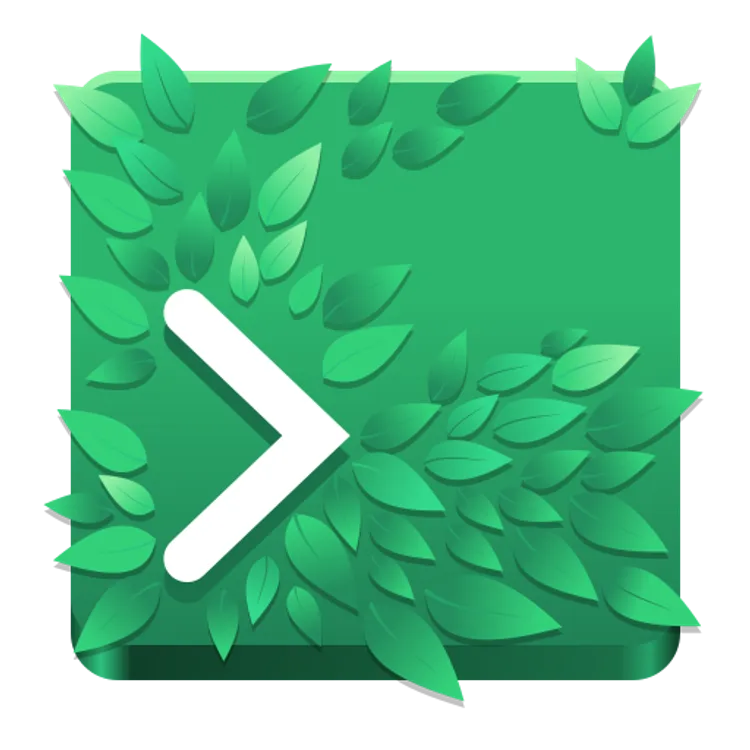
Transparency in Ptyxis
GNOME Terminal Ptyxis
If you’re giving the flatpak version of the new GNOME terminal emulator
Ptyxis (formerly Prompt) a spin, you might be wondering
how to turn on transparency. After all, the
README
states that transparency is supported.
Fortunately, the issue was raised previously, and Christian gave us
the command to set transparency for a profile of a given uuid. You can find this uuid by going into the Ptyxis
preferences, heading to the “Profiles” tab and selecting “Edit…” from the vertical ellipsis menu on the profile in
question.
Two Minor Problems
First, the command given contains references to “Prompt” instead of “Ptyxis”. This is an easy fix, we can just replace every instance of “Prompt” with “Ptyxis”. So the command becomes:
flatpak run --command=gsettings org.gnome.Ptyxis.Devel set org.gnome.Ptyxis.Devel.Profile:/org/gnome/Ptyxis/Devel/Profiles/${uuid}/ opacity 0.8
Second, it would be nice if we didn’t have to poke around in the Preferences UI to get the uuid of the active profile.
Fortunately, we can get the active profile from gsettings with the following command:
flatpak run --command=gsettings org.gnome.Ptyxis.Devel get org.gnome.Ptyxis.Devel default-profile-uuid
Change Transparency for the Active Profile
If we combine the two previous commands, we can change transparency for the active profile in a one-liner:
flatpak run --command=gsettings org.gnome.Ptyxis.Devel set org.gnome.Ptyxis.Devel.Profile:/org/gnome/Ptyxis/Devel/Profiles/$(flatpak run --command=gsettings org.gnome.Ptyxis.Devel get org.gnome.Ptyxis.Devel default-profile-uuid | cut -f2 -d\')/ opacity 0.8